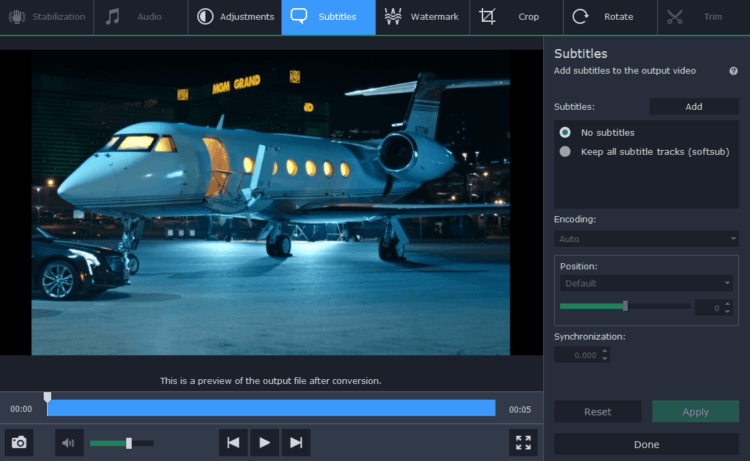Due to the fact that Flash was the mainstay standard for online videos for some time, many business videos are stored in FLV format. Outside of online streaming however Flash isn’t a great format for business videos, as it isn’t compatible with many mobile devices.
Rather than keeping your business videos in Flash, you may want to convert them to a more universal format like MP4 – or maybe even using a newer codec with better compression. In any case Movavi Video Converter will help you to do just that, and make it easy for you to switch the format of your Flash business videos.
After you launch Movavi Video Converter, load the Flash business video that you want to convert by clicking on the ‘Add Media’ button then selecting ‘Add Video’. It will appear in the main working area, and you can then click on the ‘Video’ tab and open up the ‘MP4’ category to see a list of the MP4 presets that are available.
Each MP4 preset in Movavi Video Converter will have a different resolution, and you can select the one that you want to use for your business videos. Alternatively you could select a preset for a different format, or one for a specific device that will be listed under the ‘Devices’ tab instead.
Although you can start converting your video at this point, you may want to first click on the ‘folder’ icon near the ‘Save to’ field and set the destination folder. In either case when you want to start converting the Flash business video using Movavi Video Converter, just click on the ‘Convert’ button.
Considering how straightforward it is, you shouldn’t have any problem converting business videos using Movavi Video Converter. On top of that if you’d like to convert audio or image files you can do so as well by following similar steps – and you can use that to create animated GIFs, rip audio tracks from videos, or save screenshots.
As you explore the features in Movavi Video Converter you may notice that it has lots of other tools as well. It can compress videos, resize them, or edit them by enhancing their quality, cutting and joining video segments, adding captions, stabilizing shaky footage, and more.
Now that you know how to convert FLV to MP4 or any other format you require using Movavi Video Converter, go ahead and try it out. Odds are you’re fully aware just how useful it can be to be able to switch your business videos from one format to another, and you will be able to do that along with a whole lot more with the features that are available.