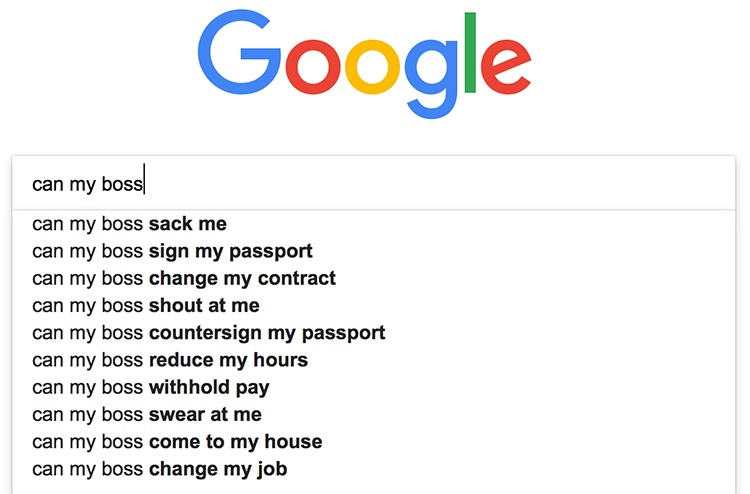Although many people like to think that since they own a MacBook they are less susceptible to viruses and malware on their computers than PC users, there is still a risk anytime your computer is connected to the internet.
In many cases, scammers and malware makers wind up preying upon computer users by having them install something that seems to be normal or useful, when in fact it can cause them serious problems. One example of this kind of malware is Search Pulse, which can cause your internet browser to act out of the ordinary or save different preferences. Here’s how to get rid of Search Pulse if you find out that your Mac has it.
What is Search Pulse?
Search Pulse is a type of virus called a browser hijacker. The Search Pulse virus generally is targeted at Mac users who browse the internet with either Google Chrome or Safari as their browser of choice. Because of the overwhelming popularity of these two browsers, that means that it’s very likely that you could be at risk for having Search Pulse on your machine if you aren’t careful.
While Search Pulse could be mistaken for an innocent browser plugin to help your computer run better, since it’s a browser hijacker it puts you at risk of a variety of nefarious complications. The Search Pulse browser hijacker can ultimately redirect your homepage and searches, causing all sorts of unwanted problems.
Clearly, it would be much better if you had a search engine that functioned properly and kept your desired homepage. When this is the case, you’ll need to take some steps in order to get rid of Search Pulse.
How Do You Get Rid of Unwanted Programs Like Search Pulse?
The first place to start if you want to get rid of a browser hijacker is to check your browser extensions. First, open Safari or Google Chrome, and then access your web browser’s settings. You should be able to view all installed extensions in a drop-down menu. From there, you can remove suspicious apps and extensions like Search Pulse from your browser.
While that method works a good portion of the time, there are some instances where the Search Pulse browser hijacker will continue to cause issues with your search results. In these situations or instances when you can’t find Search Pulse in your Chrome or Safari settings, you’ll want to check your applications folder for any suspicious applications.
You may also want to open each web browser’s preferences and look for filenames like Search.Pulse.Search to see if Search Pulse is masquerading as a legitimate search engine and you just haven’t noticed it yet.
Clearly, even with a Mac, it’s possible for unwanted programs, malware, or viruses to be downloaded on your system. While you could switch to Mozilla Firefox, if you like your web browser, it’s important to take care of the problem at the root. Using the above tips and tricks should help you get rid of Search Pulse and let you get back to having full control over your internet.
Especially with how fast-paced technology is these days, it’s crucial that you stay abreast of the latest forms of malware software that could put you at risk. Whether that’s knowledge about a browser hijacker or some suspicious link being shared via email, staying vigilant goes a long way in keeping you and your data safe online.
The good news is that anti-malware software like Combo Cleaner can also help protect you from unwanted viruses and software. Perform an audit of your computer once a month and you’ll be able to stay on top of your security.