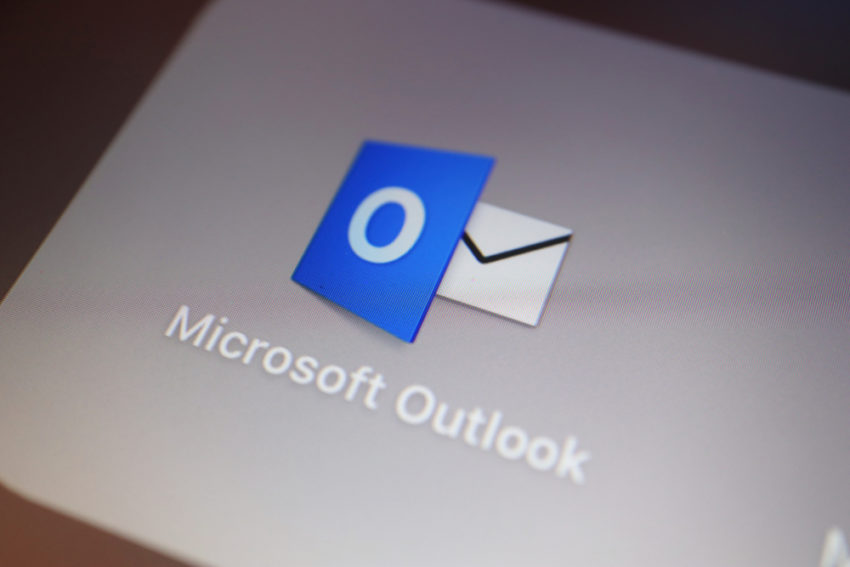You use Outlook ALL the time, and you have a lot of important, private, expensive information linked to that account. It’s imperative to keep it safe.
Sure, it’s a great program with respectable security, but it’s always helpful to do everything you can to buff up your defense.
Here we’ll talk about nine ways to increase your Outlook security and how to do it! Let’s log in.
1. MAKE A BULLET-PROOF PASSWORD
Your password is the most critical component of your account security.
Your password needs to:
- be unique
- include numbers, letters, and symbols
- be changed frequently
Make your password hard to guess (isn’t that the point?).
Think of your password as more of a passphrase. Use the initials of the phrase to create the password. For example: “Let’splaygamesuntilweforget2020” would be L’pguwf20.
Get creative, but not personal. Don’t use things like:
- Birthdays
- Family Names
- Phone numbers
- Addresses
- “Password” or variations thereof
- “123456789”
If you are like me and have way too many passwords, you may benefit from a password manager. A popular and free open source solution is KeePass, though there are many other equally trusted programs.
2. SET UP TWO-STEP VERIFICATION (2FA)
Without two-step verification, you only have to verify your identity occasionally, leaving quite a few opportunities for malicious behavior. Not great.
With two-step verification, if you sign on to your account from a device that isn’t trusted, you will be prompted to enter a code for verification. This process prevents hackers who may already have your password from gaining access to your account.
You’ll get the code at an alternative contact number or e-mail address that you provide when you activate two-step verification.
It’s important to note that two-step verification essentially means you will always need to solve a second factor challenge to successfully sign in to your Outlook account. It’s best to add an extra e-mail (for a total of two emails and one phone number) if you forget your password and lose access to one of your forms of identification.
3. USE THE SAFE AND BLOCKED SENDERS LIST
If you got an email from some baddie, block ‘em! Just like Santa, Outlook has a Naughty and Nice List (well, it’s more of an Okay and Oh No List).
4. SAFETY BARS AND ICONS
Outlook has little safety bars with icons that alert you to what type of email you are opening. The green safety bars say, “This message is from a trusted sender,” and are safe to open. The yellow bars say, “This message was identified as spam.” You’ll have the option to change it to “Not Spam,” otherwise it will be deleted in 30 days.
Finally, red safety bars state, “This message was identified as a phishing scam.” Or “This sender failed our fraud detection checks and may not be who they appear to be.” In these cases, Outlook will block the messages.
5. ADD ALTERNATIVE CONTACT INFORMATION
Add another email address and phone number to your account to make it easier to restore. If you forgot your password, you could use your alternate contact information to quickly and easily reset it.
6. CHECK ACCOUNT ACTIVITY
Check your account occasionally to keep an eye out for suspicious activity. The sooner you catch any problems, the easier they are to remedy. Check at https://account.live.com/activity.
7. CHECK URL IN ADDRESS BAR
Phishing sites occasionally slip in, so make sure to check for login.live.com when you log into your account from Outlook.
Take a glance at the URL in the address bar whenever you visit a new page, especially before entering any information. This is good practice for any site!
8. USE ANTIVIRUS SOFTWARE
Double up your security with antivirus software (and keep it updated!). Many use Avast by default, but there are many excellent antivirus solutions to choose from. I’m sure you can find a link somewhere.
9. KEEP DEVICES UPDATED
Keep your devices updated! Hackers are constantly finding new ways to break into systems, and your devices need to be updated to keep up with the latest methods. Stop hitting the “Update Later” button.
TAKE NOTICE
As you can see, it’s very advantageous to bump up the security for your account. It’s also not difficult to do.
So, friends, next time you log in, remember:
- Take advantage of the safe and blocked senders list,
- Turn on two-step verification,
- Add three forms of contact info,
- Check the safety bars and icons,
- Make a mega password,
- Check your account activity regularly,
- Check the URL in the address bar,
- Use antivirus software, and
- Keep your devices updated
Outlook is a fantastic and secure program; one I use myself. But by using these nine tips, it will be as if your Outlook account is wearing a suit of armor, bearing a mighty sword, and ready to strike down any invader!