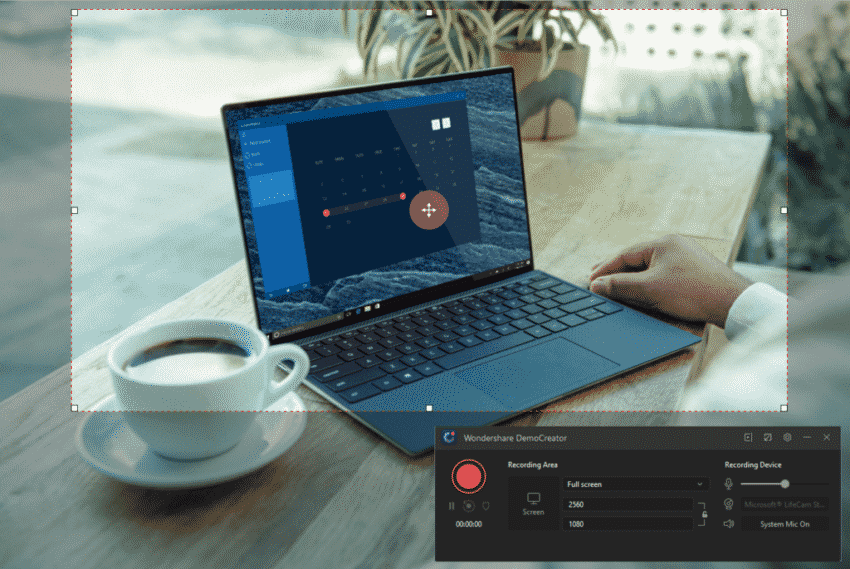An ideal screen recording software is the one that lets you capture the screen happenings and also makes it shareable for the others, with which you can create your brand launch webinars, online tutorials, and YouTube demonstrations.
Talking about the one which has all the capabilities to do so, Wondershare DemoCreator is the one we recommend. As it has a free screen recorder and screencast video editor with some advanced level unique editing tools for recording screen & creating engaging screencast videos on Windows and macOS.
With the mountain of screen recorders and editors in the market, you might be thinking embarking on your first video editing project is a difficult task with a lot of complications to deal with. How about the one that tends to be an active presenter, making a professional screencast or a training video is as easy as the countdown. You’re at the right place because we have enlisted the most powerful of its kind, Wondershare DemoCreator which can record, Edit, and Export right with the single interface on your windows or Mac screen. Stick to this article to find out more in this regard.
Wondershare DemoCreator: The Best free screen recorder for Windows and macOS
Wondershare DemoCreator works super amazingly with its powerful and handy screen recorder. Although, some screen recorders out there have a time limit to their free version to recording the video DemoCreator has no such time limit which means you can record your screen for your desirable tenure. Meanwhile, you can record everything on your computer screen with the high-quality video quality.
- You can start your screen recording with its powerful screen recorder window available after you hit the Capture
- Video frame customization is also made possible with this software as it allows you to select your screen recording area as well.
- You can also include your microphone audio within your recordings while at the same time, you can opt for the system audio option or both.
- DemoCreator screen recorder also allows you to select the aspect ratio resolution range of your recorded screen with the customizable adjustment available right within the recorder interface.
- With an intuitive interface, it allows you to record your webcam for online presentations so you can record includes your webcam and the Screen recording for your simplification synchronously.
- You can also select from the recording area drop-down menu which intelligently selects the targeting area for your whole screen or some specific window efficiently.
Best screencast video editor: Give your screencast videos a professional look and feel!
Wondershare DemoCreator has made the editing of screencast video super easy with its all the necessary built-in editing tools. This platform is just a great starting phase if you’re going to embark on your first video editing project as it has some real and easy feel while using its numerous features. You can also opt for audio recording with this screen recorder which is a vital software for advanced level editing needs.
- You can do a lot more than advanced audio/video editing with the basic functionalities available at the video editing interface which have the features of Cut, Crop, Join, Change Volume, Speed Up, Slow Down, change opacity, scale, rotation.
- You can add a multi-track audio/video and edit them accordingly right within the timeline of this editor.
- Adding animation and other effects to your videos with its effect menu is super handy with this video editor.
- You can add several objects to your videos with the Annotations menu where you can opt for several built-in annotation objects for your video project.
- You can also change cursor path and mouse-click effects easily by going into the Cursor effect menu of this video editor
Export to popular video formats
Here’s the kicker with Wondershare DemoCreator as it has plenty of options and customizable settings for your final output to be saved into your system. You can choose between the various video formats to optimize the quality or output size of your video project. Furthermore, within the less consuming time, this software will save your output videos to the destination folder which shows its fast access and time effectiveness.
- This software supports lossless codec techniques for MOV formats which is a globally accessible choice for the users out there.
- Within the export settings, you have got the option to choose the encoder from the dropdown menu list, we recommend using an H.264 encoder as its meant to save the memory and the best codec for video output.
- You can also choose the frame rate of your output video with the Framerate dropdown menu as enlisted in the export settings:
- Wondershare DemoCreator also allows you to choose the overall resolution for your videos with which you can choose the high resolution as well if you want to upload it to your YouTube channel.
- Export your screencasts to MP4 if you want to upload it to the YouTube channel as you’ve other option of MOV which is purely for the web content videos. You can opt for any of these formats which is feasible for you.
- It has various settings for the audio of your video output which includes the encoder option, sample rate for your audio, and the Bitrate. Although we recommend keeping it default if you’re a pro in these settings and you’ve got the know-how, then you can luckily enhance the various options of this video editor for your output file which is going to save on your desktop system.
Conclusion:
In a nutshell, we can proclaim that Wondershare DemoCreator can deliver stunning performance and offer awesome video recording and editing experience to its end-users even though they belong to any niche in this modern era. This software is the best and ideal choice if you have a concern with the video content. You can download Wondershare DemoCreator and give it a try.