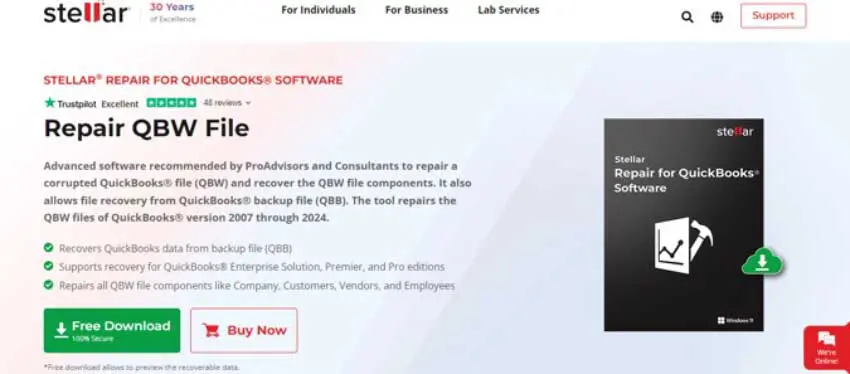Corruption in QuickBooks Company Files (QBW) is a common issue. This can pose a significant threat to your critical financial data stored in the company files. Therefore, you must quickly repair the corrupt files and recover your crucial data.
For quickly and easily repairing the corrupt QBW files, you can take the help of a specialized QuickBooks repair tool, such as Stellar Repair for QuickBooks.
In this post, we will discuss about this QuickBooks repair tool in detail and examine its effectiveness in repairing corrupt QBW files.
About Stellar Repair for QuickBooks
Stellar Repair for QuickBooks is an advanced tool designed for repairing corrupted QBW files of all QuickBooks versions from 2007 to 2024. It is capable of recovering all the QBW file components, like data of Customers, Company, Employees, and Vendors. It can also retrieve data from QuickBooks Backup (.QBB) files. The tool can help fix all types of corruption-related errors in QuickBooks, like -6000, -80, -6150, 0, H202, etc. The tool supports recovery from QBW files created in Enterprise Solution, Premier, and Pro editions of QuickBooks application.
Key Features of Stellar Repair for QuickBooks
- Recover Data from Backup File – The tool allows recovery from QuickBooks backup file (.QBB).
- Comprehensive Repair Functionality – It can repair almost every bit of data in the corrupt .QBW files, irrespective of the extent of the level of corruption.
- File Search Option – It offers a Find option that allows to search for QBW files on the drives. This option comes in handy when you do not know the file location.
- Wide Compatibility – The tool supports QuickBooks Pro, Premier, and Enterprise Solutions and all versions starting from 2007 to 2024 (for Germany, US, UK, Australia, Canada, South Africa, and New Zealand).
- Easy to Navigate User Interface – The Graphical User Interface (GUI) of the tool is simple and easy to navigate and doesn’t require any technical expertise to operate.
- Preview Functionality – It offers a preview of recoverable files before initiating the saving process.
- Generate Log Report – The tool generates a detailed log report containing all aspects of the recovery process.
Editions and Pricing
Stellar Repair for QuickBooks comes in two pricing plans. These are:
Software
- Costs $249 for a 1-year subscription.
- Recovers/repairs QBW file data and its components.
- Supports QuickBooks Pro, Premier, and Enterprise editions and all versions from 2007 to 2024.
Software + Services
- Costs $349 for a 1-year subscription.
- Includes all benefits of the software version.
- Additionally, users can avail professional services for repairing damaged/corrupt QuickBooks file.
System Requirements for using Stellar Repair for QuickBooks
Your system must meet the following minimum specifications for the software to run smoothly.
Processor: Intel compatible (x86, x64)
Memory: 4 GB minimum (8 GB recommended)
Hard Disk: 250 MB space for installation files
Operating System: Windows 11, 10, 8.1, 8, or 7
How to Repair Corrupted QBW File using the Software?
- Here are the steps to repair QuickBooks company file using Stellar Repair for QuickBooks:
- Download Stellar Repair for QuickBooks from the official website.
- Double-click on the setup file StellarRepairforQuickBooksSoftware.exe to start the installation.
- Acknowledge the License Agreement and select the location where you want to save the installation files.
- Follow the onscreen instructions to complete the installation.
- Once installed, double-click on the software icon to launch it.
- You’ll find two options – Browse and Find. Use Browse to select the corrupted file if you know its location or use Find to search for QBW files on your system.
- Click Next after selecting the QBW file. Add a backup file (QBB) if you have one. Else, click on Skip.
- Review the file path and then click on Scan to initiate the repair process.
- After a successful scan, a Scan Summary dialog box will pop up. Click OK.
- The tool will present all the recoverable data in a preview window.
- On the left side of the preview screen, you’ll find tabs, like Company, Charts of Accounts, and Items & Services. On the right pane, you can preview the data of the tab you selected from the left pane.
- Next, click on Save to save the repaired file.
- From the Save File dialog box, select the destination folder and click on Save.
- After successful completion, a Repair Process Complete dialog box appears.
- Click on OK to conclude the process.
Pros and Cons of Stellar Repair for QuickBooks
| Pros | Cons |
| Easy to navigate Graphical User Interface (GUI). | Not compatible with Mac OS. |
| Provides a preview of all recoverable items before saving the repaired file. | |
| Repairs QBW files irrespective of the file size or level of corruption. | |
| Hassle-free setup process. | |
| Supports transactions in multiple currencies. | |
| Generates a detailed log report of the repair process. | |
| Compatible with Windows 11, Windows 10, Windows 8.1, Windows 8, and Windows 7. | |
Final Words
Stellar Repair for QuickBooks has advanced functionalities that make it a reliable solution for repairing corrupted QuickBooks Company files. Its ability to retrieve data from QuickBooks backup files and repairing QuickBooks Company file components underscores its importance in safeguarding important data. If you’re looking for an effective tool that can repair QuickBooks company with ease, then Stellar Repair for QuickBooks is a perfect choice.