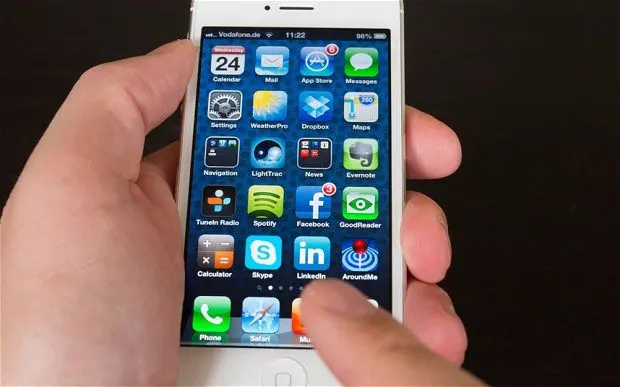Today, we tend not to use external storage devices to store data. For iPhone (or iPad) users, storing directly on the device is preferred.
But storing data directly on the device carries several risks. If your iPhone device is stolen or damaged, your data may be in danger.
If you feel you have important data in your device in danger, you must move quickly. Of course you need to take concrete steps which will be explained as follows:
You need to back up your data regularly. This means that you need to store some data on your computer every time span. But assuming you always store them on your device then we can ignore this. There are several steps that can be taken, they are:
Back up with iTunes
Apple iTunes supports every user to back up iPhone to computer. This step is usually done manually but some people like automatic processes. If you want to run in automatic mode then you need to check “Sync with this iPhone via Wi-Fi: You can also set other iTunes backup settings. What is needed is the latest iTunes version on your computer (Mac or Windows). Launch iTunes and connect the iPhone to the computer, after your computer detects your iPhone, the next process can begin.
Back up with Google Drive
You can also use Google Drive. You can back up your iPhone with Google Drive directly, something that is rarely known by many people. Most people don’t think that how a Google account can connect with an iOS account. You need a WiFi network and download Google Drive on your iPhone device. Select the “Menu” icon displayed in the left panel. Continue by clicking “Settings” at the top and selecting “Backup”. In this session you have to choose the type of file you will work with. Press “Start Backup” and you will start the process.
You can also back up without a computer
You can back up your iPhone to iCloud wirelessly. But not all files are supported and you have a free 5GB limit. Look for the WiFi connection first and click “Settings”, scroll down until you find “iCloud”. Open the “Settings” application, tap your name and click “iCloud”. Follow the instructions then you will arrive at the backup for free.
Apeaksoft offers a simple but sophisticated solution
If you don’t want to be involved in the sequential steps above, you can use special software, the Apeaksoft iOS Data Backup & Restore. There are lots of software created to help the iPhone backup process but for us, Apeaksoft is the best. With Apeaksoft, you can reserve without limits. You can back up any type of file without worrying about missing something; contacts, messages, pictures, audio, videos and so on. If you buy a new iPhone device, backing up your data to a computer and then transferring it to your new device is an inefficient step. Apeaksoft offers a transfer feature between iOS devices, allowing you to back up your data on other iOS devices.
There are several methods that are worth choosing but if you want the one efficient and practical, Apeaksoft should be in first place.