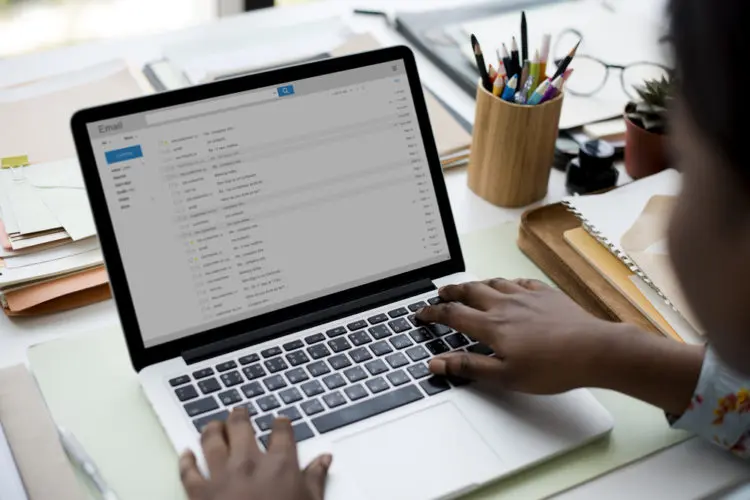There’s no doubt that email has made our lives simpler and more convenient, but this has come at a price.
Sometimes we can feel overwhelmed with the sheer volume of email traffic we get and it’s hard to know where to start to get on top of it. Furthermore, the settings and functions available in modern email software can seem mind-boggling, even to the tech-savvy.
Working in a busy and ambitious startup only exacerbates these issues. So, if you’ve ever felt burnt out or befuddled by your inbox, have a read of the following simple tips that will help keep your emails organised and your inbox running smoothly.
Switch on ‘undo send’
Gmail has a handy but not very well publicised ‘undo send’ feature in its settings. By switching it on, you can stop or withdraw the email you’ve just sent. This is really useful if you’ve spotted a typo or have sent the email to the wrong recipient. To activate ‘undo send’, just navigate to the settings cog in the top right corner of the screen, click ‘settings’, then choose the cancellation period that works best for you.
Create a good email signature
Having a good email signature that contains information about your company not only looks professional, it’s also required by UK law if you’re operating a Limited Liability Partnership, a private or public company. This legislation requires professionals to include key details about their business in their email signatures, such as the company’s office address, its place of registration and its registration number.
In addition to the legal considerations, including an email signature in your correspondence just looks more professional than not including one. Bear in mind that email signatures can appear differently across different devices and email platforms, so you might want to spend some time investigating ways to achieve consistency in your company signature through third party software.
Use default replies
Spending a bit of time creating or utilising default replies is worthwhile. If you frequently use the same responses in emails, for example to customers or clients, making use of this feature can be a time-saver. Gmail has integrated this feature into its email software, presenting you with reply options it thinks would be useful (e.g. ‘Thank you!’, ‘Great’, ‘No I don’t, sorry’). You can also create customised responses in most modern email software, so have a play around with your email settings and see what is available to you.
Make use of task lists
Task lists are now a common feature in most email software and you can make use of this feature to stay on top of your workload. Task lists can be used in a variety of ways; use them to set reminders to email a colleague or follow-up an email, or to make a note of when a mailshot needs to be sent out to your customers. The faster you familiarise yourself with your email software’s task list function, the easier it will be for you to manage your inbox.
Monitor your spam filter
It’s important to make sure your email software’s spam filter is working correctly. Make sure that you properly flag email as spam when it hits your inbox so the filter can learn and adapt in classifying messages as spam.
Also, although current spam filters are very sophisticated, non-spam does sometimes end up in the folder. It’s therefore worth checking your spam folder regularly to make sure no important emails are ending up in there by mistake. For startups this is particularly important as customers or clients could be kept waiting as a result of an email incorrectly landing in your junk folder.
Filter your emails by priority
It sounds obvious, but one of the best ways to manage email traffic is to quickly prioritise your incoming emails. Not only will this help you stay on top of things, but it’s also a great way to declutter your inbox. You can achieve this in a number of ways and what method you choose will largely depend on the size of your startup and its particular needs.
For example, email software such as Gmail allows you to assign a star to an email, so you could colour code your emails by urgent (red star) to semi-urgent (orange star) and non-urgent (yellow star). Other features are more sophisticated and involve sorting email automatically into folders using filters. You could have folders labelled ‘to do’ or ‘important’, for example.